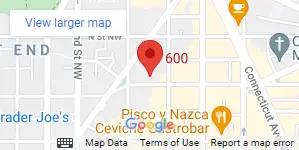- Register for the TOEFL ITP Digital Test
- Here are instructions for registering on our website
- Read and follow the instructions in ITP Test Taker Procedures
- REQUIRED: Download the Secure Browser
- REQUIRED: Download the latest Edge browser
- REQUIRED: Download Zoom
- REQUIRED: Run a system check
- REQUIRED: Read the Guidelines for Remote Testing
- Read the ITP Test Taker Handbook (note that it was written for paper testing so not all details apply, but the test itself is the same)
TECHNICAL REQUIREMENTS
| WINDOWS - MINIMUM VERSION | WINDOWS - MINIMUM VERSION | MAC - MIMIMUM VERSION | MAC - MIMIMUM VERSION | |
| Operating System | Web Browser | Operating System | Web Browser | |
| Secure Browser - TOEFL AUDIO BROWSER | Windows 8.1 or higher | Internet Explorer 11 or higher. TLS 1.2 must be enabled. | Mac OSX 10.11 or higher | Safari 8 or higher |
How to Enable TLS 1.2 protocol in Internet Explorer 11:
- Open Internet Explorer 11 and click on the Gear in the upper right corner.
- Click on Internet Options
- Click on the Advanced tab and scroll all the way to the bottom
- Make sure that "Use TLS 1.2" is checked and then hit OK
This will enable TLS 1.2 on the computer.
ITP Score Reports
At the end of your Digital ITP Test, you will see your Unofficial Score Report. If you need a copy of your score, print it and/or save it to a PDF by following these steps:
- Look for the screen:
- "You have completed the TOEIFL ITP test"
- Click "Next"
- Click "View your unoffical score now"
- Click "Next" at the bottom right
- Click "Print" on the bottom right
- For Printers, select Microsoft Print to PDF
- Save the PDF on your computer
- Do not exit the Secure Browser until you have saved your unofficial score report as a PDF!
Please contact Amideast with any questions.
Good luck!